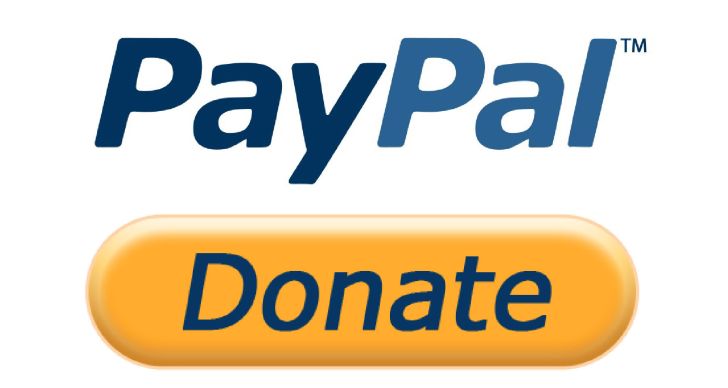One of the reasons a donation can be collected more quickly is if it is easy to donate. An easy way to spread calls to make donations and also make it easier for people who will donate is to create a PayPal donation link.
The PayPal donation link is an easy tool for potential fundraising campaign supporters to send money directly to your non-profit organization’s account. In addition, using the PayPal donation link also provides an opportunity to share the campaign easier because donors can send links to people around them to participate in fundraising. Many non-profit organizations and foundations now have used the PayPal donation link feature and if you’re considering it, here’s how to setup a Paypal donation link in a few easy steps.
There are several ways to create a PayPal donation link, you can create a branded PayPal.me a link or PayPal donate button. Each type of payment method has its advantages and disadvantages. Learn the differences to determine which one best suits your needs.
Creating a paypal.me Link
Paypal.me link is a PayPal payment link in which the end part of the link can be personalized according to the desired name. This type of payment link has the advantage that supporters or donors can remember the name of the link easily. Another advantage of this type of link is that you can use it anywhere, you can share it via social media, short messages, web pages, etc. Setting up this link is also an easy thing to do. Follow these steps on how to setup a PayPal donation link to prepare your branded paypal.me.
- Go to the paypal.com page. Log in to your PayPal account by entering your email or mobile number.
- Click the settings button on the top right of the page or the gear icon.
- On the account settings page, click the ‘Get Paypal.Me’ link. Then you will be directed by prompts to create a unique link. Click the create PayPal.Me profile button.
- Create memorable links and share them to get paid. Personalize the back (after the slash) according to the name you want. Make sure it is unique, related to your organization’s name, and memorable. Then click next.
- Check your profile to see if your name, photo, and personalized link are correct. If you have then you can check the approval box then click agree and create. Your profile is now active and you can share the paypal.me link and start accepting payments.
How to Setup A PayPal Donation Link with Donate Button
In addition to using PayPal.me branded links, you can also create a donation button using PayPal. Different from paypal.me link, this button can only be used on web pages. The PayPal donation button is in the form of an HTML code that you can put on the organization’s website or donation web page. To use the PayPal donate button is simple and easy, but you need to understand some basic HTML. Then how to setup a Paypal donation link in the form of a donation button? Here are the steps.
1. Register The PayPal Donate Button
The PayPal donate button needs to be registered using a business account, so the first step you need to do is create a PayPal business account. Sign in to your PayPal Business account or Premier account at paypal.com. After that at the top of the summary page, select Tools then All Tools. Scroll to the Paypal buttons tile and click Open. Select the type of button you want to create. After that, the Create PayPal payment button page will appear and display the button configuration options.
2. Check Button Preview Panel
Once the button configuration options appear, you can set how your button will appear on your web page and preview your selection in the Button Preview panel. To do this, select the country where your organization is located and the language used. Then choose the style of your button, you can choose the type of button: large or small size and the choice of whether you want to display the logos of accepted cards. You can also use your image for the button, all you need to do is copy the URL of your button image and make sure your image file format is .jpg, .png, or .gif. and then click continue.
3. How to Setup a PayPal Donation Link – Organization’s Name and Logo
Now you need to choose how you will display your organization’s name and logo. From the logo that you have prepared, copy the URL (URL must be in HTTPS form) in .jpg, .png, or .gif format, while your organization name will be filled in automatically according to your login information. You can also write down the goals of your organization, but this is optional. In addition, you can add a list of your programs (between one and ten) using the Add and Remove button. Click the Continue button.
4. Set The Currency
To determine the amount of the donation, you need to set the currency. First, select the currency, then set whether the donor can give any amount, a predetermined amount, or give three sets of a certain amount of money. Determine whether donors can subscribe to your donations every month, then click Continue.
5. Advanced Options on How to Setup PayPal Donation Link
The last step you need to set is the advanced options, where you can set to provide buttons to get info from donors, redirect donors to your website, or set up an account identifier. To complete the donation button creation process, click Finish and Get Code.
From the code you get, you can upload it by entering the HTML code on your website. Share the URL link from your website containing the PayPal donation button via email, social media, and other notifications. If you are making a poster to post in a public place, you can also print a QR code from your donation button. If in the future you want to change the button that you have created, you can visit paypal.com/buttons.
References :
- Create a Donate Button
- Image : icon-library.com